The Complete Beginner's Guide To ProPresenter 7
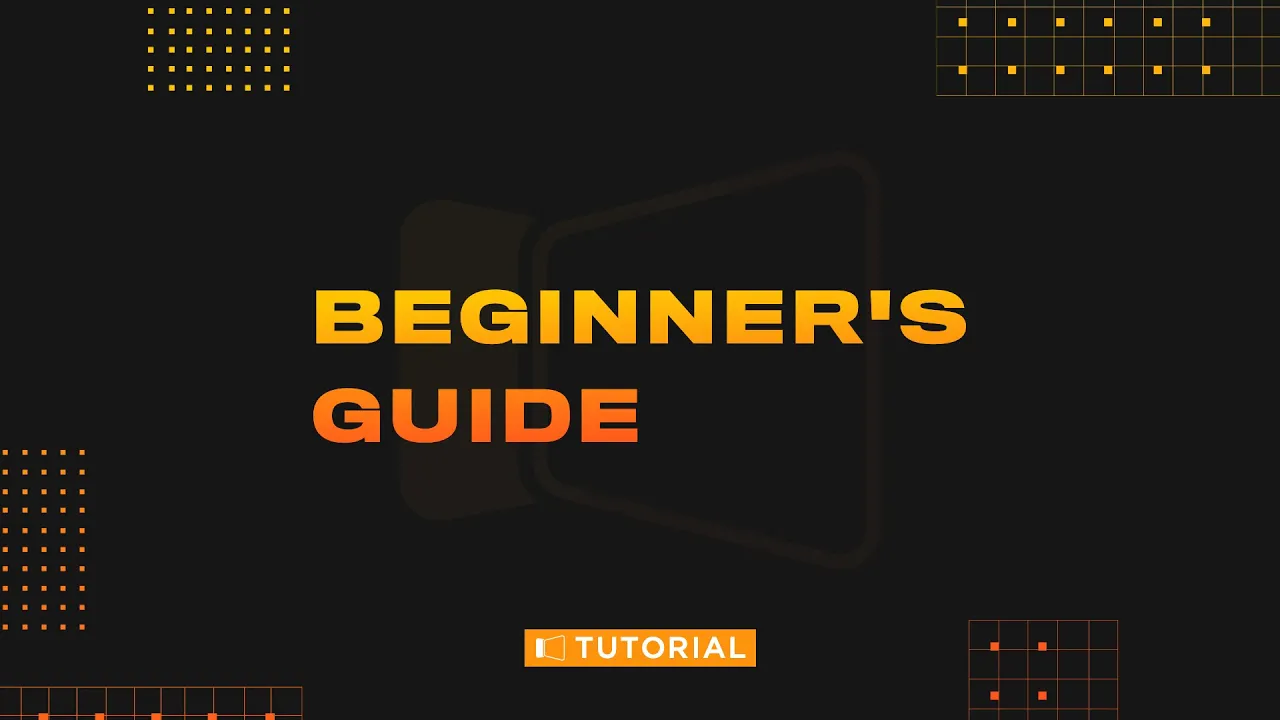
Short Summary:
This video is a beginner's guide to ProPresenter 7, a presentation software for live events and online streaming. Key features discussed include its cross-platform compatibility (Mac and PC), library and playlist organization for presentations (songs, slideshows, teaching notes), layer-based content management (video, media, slides, announcements, props, messages), screen configuration (audience and stage displays, live streaming), and the use of looks to customize content for different outputs. The video demonstrates creating various presentations, setting up multiple screens, utilizing actions for automated transitions and layout changes, and configuring live streaming. The implications are streamlined live production workflows for churches, schools, and other organizations, allowing for efficient content creation and delivery to both in-person and online audiences. The video details processes for importing songs (via SongSelect or text copy/paste), creating presentations, building arrangements, and setting up looks and actions.
Detailed Summary:
The video is broken down into several sections:
1. Introduction and Getting Started: The video introduces ProPresenter 7 as an easy-to-use presentation software designed for volunteers, emphasizing its cross-platform nature and free downloadable trial version from propresenter.com. It encourages users to download the software and follow along with the tutorial. The initial setup process, including migration options and sample content download, is explained. The speaker notes that only the version used for live presentations needs registration.
2. ProPresenter Interface Overview: The core interface is described as a left-to-right workflow: Libraries (for storing presentations), Playlists (for organizing presentations for events), Show View (for selecting slides during a presentation), and Preview (for viewing the output). The concept of presentations as collections of slides, and playlists as collections of presentations, is clearly explained. The video demonstrates renaming libraries and moving presentations between them.
3. Slides, Layers, and Transitions: The video emphasizes the importance of layers in ProPresenter. Six layers are detailed: Video Input, Media, Slide, Announcements, Props, and Messages (plus an Audio layer). Each layer's function is explained, and the independent nature of layers is demonstrated by adding and clearing content on different layers simultaneously. The concept of attaching media to slides is introduced. Slide transitions (Dissolve, Cut, Advanced) are also shown.
4. Media Bin and Toolbar: The Media Bin, used for organizing media assets, is explained, including the use of smart playlists. The toolbar features (Store, Search, Formatting, View options, and more) are briefly covered. The persistent nature of the search window is highlighted.
5. Setting Up Screens and Creating Content: The video explains the difference between audience and stage screens. The process of configuring screens (single, mirrored, group, edge-blended, placeholder, SDI, NDI, Syphon) is demonstrated. The creation of songs (using SongSelect integration and manual text import) and announcement loops is shown in detail. The reflow editor is used to edit and arrange song lyrics, and the use of groups (Verse, Chorus, Bridge, Intro, Blank) for creating different arrangements of the same song is demonstrated.
6. Teaching Notes and Scripture Integration: The creation of teaching notes using different themes from Renewed Vision is demonstrated. The full-screen editor is used to add text boxes, shapes, and media. The Bible integration feature is used to add scripture passages to the presentation, highlighting the ability to choose the number of verses per slide and the theme for scripture presentation. Exporting presentations (presentation vs. presentation bundle) is also covered.
7. Playlists and Navigation: Creating and organizing playlists with headers is shown. Keyboard shortcuts for navigating playlists and presentations are explained (up/down arrows, right/left arrows, spacebar, and hotkeys for song sections).
8. Stage Screen Configuration: Setting up and configuring stage screens is explained. The stage editor is introduced, showing how to add different layouts (clocks, timers, slide previews, group information, etc.). Customizing layouts by adding, removing, and resizing objects is demonstrated.
9. Actions and Automated Transitions: The use of actions to automate transitions and changes in stage displays and audience looks is explained. Adding actions to slides to trigger changes in stage layouts and audience looks is demonstrated.
10. Looks and Audience Screen Customization: The concept of "looks" for tailoring content to different audience screens (in-person vs. online) is explained. The process of creating and applying looks to control layer visibility and apply different themes to slides for different outputs is demonstrated. The use of the "operator view" for monitoring multiple screens simultaneously is mentioned.
11. Messages, Props, and Announcements Layer: The functions of the Messages and Props layers are briefly explained. The use of the Announcements layer to send different content to different screens simultaneously is demonstrated.
12. Video Inputs and Live Streaming: Setting up video inputs (using NDI in this example) and configuring live stream settings (RTMP, Resi) is demonstrated. The integration of video inputs with looks is shown.
13. Conclusion: The video summarizes the key concepts covered and encourages viewers to explore additional tutorials on the ProPresenter website and Facebook group for further learning. Contact information for support is provided.