Debugging JavaScript - Chrome DevTools 101
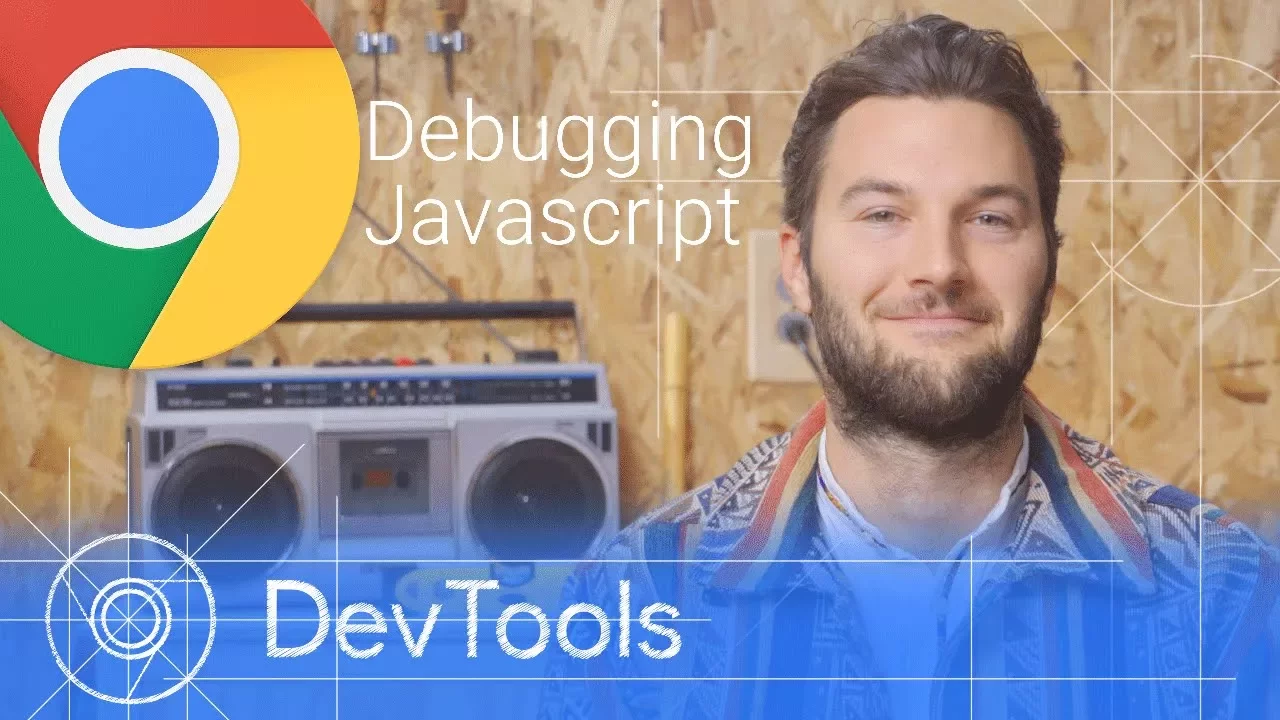
Debugging JavaScript - Chrome DevTools 101
Short Summary:
This video tutorial introduces the powerful debugging capabilities of Chrome DevTools, emphasizing its efficiency over traditional console.log() methods. It highlights the use of breakpoints, stepping through code, inspecting variables, and using the watch expressions feature to identify and fix JavaScript errors. The tutorial demonstrates these techniques using a simple example, showcasing how to find and correct a bug in a JavaScript function.
Detailed Summary:
Section 1: Introduction & Problem Setup
- The video starts by introducing the concept of using Chrome DevTools for debugging JavaScript.
- It highlights the inefficiency of using console.log() for debugging complex issues.
- The speaker introduces a demo application with a simple bug, where adding 5 and 1 results in 51 instead of 6.
Section 2: Chrome DevTools Basics & Breakpoints
- The video explains how to open Chrome DevTools using keyboard shortcuts (Command+Option+J on Mac, Ctrl+Shift+J on Windows/Linux).
- It introduces the "Sources" panel, which is used for JavaScript debugging.
- The speaker explains the concept of breakpoints, which allow developers to pause code execution at specific points.
- The video demonstrates how to set breakpoints on click event handlers, pausing the code execution when the button is clicked.
Section 3: Stepping Through Code & Inspecting Variables
- The video introduces the "Step Into", "Step Over", and "Step Out" controls for navigating through code line-by-line.
- It explains how to inspect variables within the current scope using the "Scope" panel.
- The speaker demonstrates how to use the "Watch" expressions feature to monitor the values of variables during code execution.
Section 4: Debugging & Fixing the Error
- The video highlights the potential bug in the "updateLabel" function, where the sum variable appears to be a string instead of a number.
- The speaker uses the "Console" panel to evaluate the value of the "sum" variable and confirms the suspicion.
- The video demonstrates how to fix the error by converting the variables to numbers before adding them.
- The speaker shows how to save the changes directly in the DevTools and test the application without restarting.
Section 5: Conclusion & Further Resources
- The video concludes by encouraging viewers to explore the various breakpoint types offered by Chrome DevTools.
- It recommends referring to the Google Chrome DevTools documentation for further information and resources.
- The speaker emphasizes the importance of using Chrome DevTools for efficient and effective JavaScript debugging.
Notable Quote:
"If you're still using console.log() to find and fix JavaScript issues, you might be spending more time debugging than you need to."